網絡視圖(WebView)是一個顯示網頁的視圖(View). 通過使用網絡視圖(WebView), 您可以把網絡瀏覽器顯示在您的活動(Activity)上.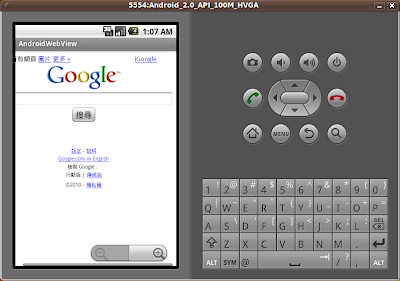
注意,為了使您的活動(Activity)接入互聯網並從網絡視圖(WebView)加載網頁, 您必須在清單文件(AndroidManifest.xml)裡, 的子項中添加"android.permission.INTERNET"這個權限.
- <?xml version="1.0" encoding="utf-8"?>
- <manifest xmlns:android="http://schemas.android.com/apk/res/android"
- package="com.AndroidWebView"
- android:versionCode="1"
- android:versionName="1.0">
- <application android:icon="@drawable/icon" android:label="@string/app_name">
- <activity android:name=".AndroidWebView"
- android:label="@string/app_name">
- <intent-filter>
- <action android:name="android.intent.action.MAIN" />
- <category android:name="android.intent.category.LAUNCHER" />
- </intent-filter>
- </activity>
- </application>
- <uses-sdk android:minSdkVersion="5" />
- <uses-permission android:name="android.permission.INTERNET" />
- </manifest>
修改main.xml, 添加一個WebView.
- <?xml version="1.0" encoding="utf-8"?>
- <LinearLayout xmlns:android="http://schemas.android.com/apk/res/android"
- android:orientation="vertical"
- android:layout_width="fill_parent"
- android:layout_height="fill_parent"
- >
- <WebView android:id="@+id/mybrowser"
- android:layout_width="fill_parent"
- android:layout_height="fill_parent"
- />
- </LinearLayout>
修改源碼
- package com.AndroidWebView;
- import android.app.Activity;
- import android.os.Bundle;
- import android.webkit.WebSettings;
- import android.webkit.WebView;
- import android.webkit.WebViewClient;
- public class AndroidWebView extends Activity {
- /** Called when the activity is first created. */
- @Override
- public void onCreate(Bundle savedInstanceState) {
- super.onCreate(savedInstanceState);
- setContentView(R.layout.main);
- String myURL = "http://www.google.com/m/";
- WebView myBrowser=(WebView)findViewById(R.id.mybrowser);
- WebSettings websettings = myBrowser.getSettings();
- websettings.setSupportZoom(true);
- websettings.setBuiltInZoomControls(true);
- websettings.setJavaScriptEnabled(true);
- myBrowser.setWebViewClient(new WebViewClient());
- myBrowser.loadUrl(myURL);
- }
- }
默認的設置是限制JavaScript, 所以需要使用此代碼啟用JavaScript:
websettings.setJavaScriptEnabled(true);
下面兩句代碼非常明顯, 啟用內置的縮放功能. 當網頁滾動時, 內置的縮放功能(+/-符號)便會出現.
websettings.setSupportZoom(true);
websettings.setBuiltInZoomControls(true);
在默認設定之下, 如果你點擊一個鏈接, 它會調用Android自帶的瀏覽器打開鏈接. 如果你想繼續使用你自己的瀏覽器, 可以使用下面的代碼.
myBrowser.setWebViewClient(new WebViewClient());
全站熱搜


 留言列表
留言列表